Once I integrated CDN into my website via Cloudflare, I encountered a frustrating issue: I couldn’t access my own site. The browser presented an error message, stating, “This page isn’t working right now. Domainname.com redirected you too many times. Try deleting your cookies. ERR_TOO_MANY_REDIRECTS.” This baffled me, especially since my other websites utilizing CDN through Cloudflare were functioning perfectly. Determined to resolve the issue, I embarked on a quest for the culprit and its remedy. Despite encountering numerous online resources leading me astray and consuming precious time, I persisted. Now, I’m excited to share the accurate solution that resolved the problem in under a minute.
The solution to fix the ERR_TOO_MANY_REDIRECTS problem
As you encountering a “This Page Isn’t Working” message, as depicted in the screenshot below, you might be disheartening when attempting to access your website post-CDN setup on Cloudflare.
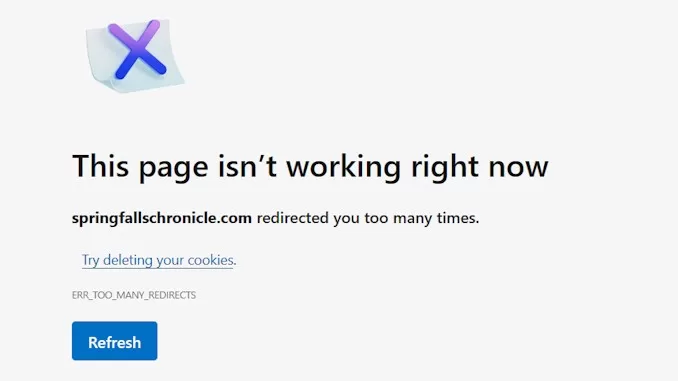
No need to stress, simply navigate to your Cloudflare account. Once there, head to the dashboard and select the problematic website. Within the overview section for domainname.com, you’ll find a panel on the left. Look for the SSL/TLS option and give it a click to access the SSL/TLS configuration view.
Once there, you’ll notice that your SSL/TLS encryption mode is set to ‘Flexible’. On the right-hand side, simply select the ‘Full (strict)’ option, and you’re good to go!
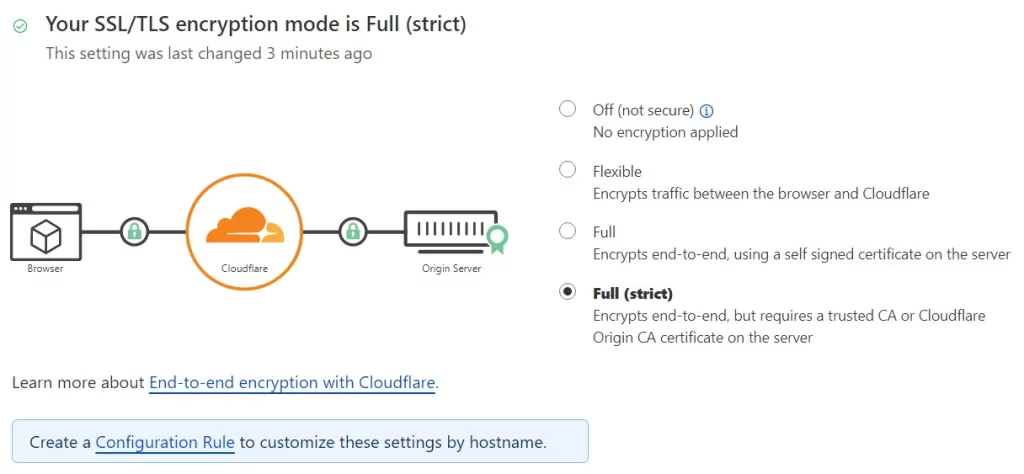
Now, return to your browser and give accessing your website another try. You’ll be delighted to find that your website is functioning just as it did before.
Why do you run into this problem? The culprit
In today’s digital landscape, the integration of SSL certificates has become ubiquitous among websites, ensuring secure and encrypted communication for visitors. Typically, this task is accomplished on the hosting side. However, upon configuring CDN for your website through Cloudflare, an interesting shift occurs: all domain-related configurations transition from your website’s domain registrar to Cloudflare’s platform.
If your Cloudflare SSL/TLS encryption mode is set to “Flexible” and your origin server redirects HTTP traffic to HTTPS, it creates a loop.
Since Cloudflare expects plain HTTP traffic, but the server sends an encrypted response. Cloudflare keeps requesting unencrypted traffic, and the server keeps redirecting to HTTPS, causing an infinite loop.
My own experience of trouble shooting this ERR_TOO_MANY_REDIRECTS issue
Upon encountering the issue, my initial instinct was to search for solutions online using queries like “ERR_TOO_MANY_REDIRECTS, CDN, Cloudflare” on Google. However, the search results provided an overwhelming amount of information unrelated to the context of my problem.
After confirming that all website configurations remained unchanged, I decided to seek assistance from Bluehost customer service by opening a support ticket. I anticipated this to be the simplest solution.
Several hours later, I received an email from Bluehost suggesting that the issue might be related to enabling CDN. They advised me to disable CDN and switch to DNS only on the Cloudflare dashboard. Although this guidance provided a clue about what might be happening within Cloudflare, it wasn’t a viable solution for me because integrating CDN was essential for my website’s functionality.
Continuing my search, I came across a forum thread discussing SSL/TLS configurations that could cause the ERR_TOO_MANY_REDIRECTS issue. The thread recommended setting SSL/TLS to Full (strict) to resolve the problem. Drawing from my understanding of website mechanics, I immediately recognized this as the solution.
Without hesitation, I implemented the suggested change, and voila! The issue was resolved instantly.
The lesson I learned
Reflecting on my days developing solutions on SharePoint 2010, I recall a specific need: a function to transcode uploaded images into various sizes and resolutions to cater to diverse uses. It consumed nearly a week of relentless searching to unearth a solution, but eventually, in less than thirty seconds, I got the job done.
This same efficiency applies to resolving the ERR_TOO_MANY_REDIRECTS issue. With just a single click, the problem vanishes into thin air! Yet, amidst the vast sea of online advice, there exists a multitude of misleading directions:
- Restart your internet connection
- Restart your browser
- Update or reinstall your browser
- Clear your browser’s cache and cookies
- Disable your firewall and antivirus …and so forth.
In moments of haste, following such suggestions without thorough consideration may seem tempting, yet it often leads to wasteful time expenditure and no resolution.
My invaluable lesson from troubleshooting the ERR_TOO_MANY_REDIRECTS issue is the importance of thoughtful consideration before taking action. Understanding the root cause, assessing the context, and conducting a targeted Google search can help you steer clear of misleading information and swiftly navigate towards a genuine solution.
Leave a Reply
You must be logged in to post a comment.